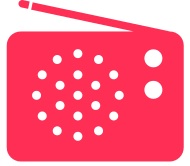 The iTunes Radio music service offers a great way to listen to your favorite songs and also find new music, and with some minor adjustments you can tune any station to prefer either the hits, wander more into discovery, or a mixture of the both. These three tuning settings are named appropriately, and can be described loosely as the following:
The iTunes Radio music service offers a great way to listen to your favorite songs and also find new music, and with some minor adjustments you can tune any station to prefer either the hits, wander more into discovery, or a mixture of the both. These three tuning settings are named appropriately, and can be described loosely as the following:- Hits – the most popular songs from the genre, think greatest hits collections, top 40, etc
- Variety – a mixture of Hits and Discovery, a nice in-between choice if you’re looking to find new music but also hear the familiar classics
- Discovery – pure discovery, you’ll get a few hits but this will often wander pretty far into the depths of a genre, behaving a bit like Pandora. Don’t be surprised if your station goes way off the deep end after a few hours with this setting, which may be good or bad depending on your musical preferences
These settings adjustments can be made any time for any radio station, and though it’s easy to do it’s been largely overlooked by nearly everyone we’ve come across who uses iTunes Radio.
Tuning iTunes Radio on the Desktop in OS X
We’re focusing on the Mac version for obvious reasons, but of course this would work in Windows too so long as you have a recent version with iTunes Radio support:
- From iTunes, go to the “Radio” tab and select any station to reveal more details of that station
- Adjust the “Tune this station” slider to: Hits, Variety, or Discovery
- Further adjust the station by adding an artist or song under the “Play more like this” section
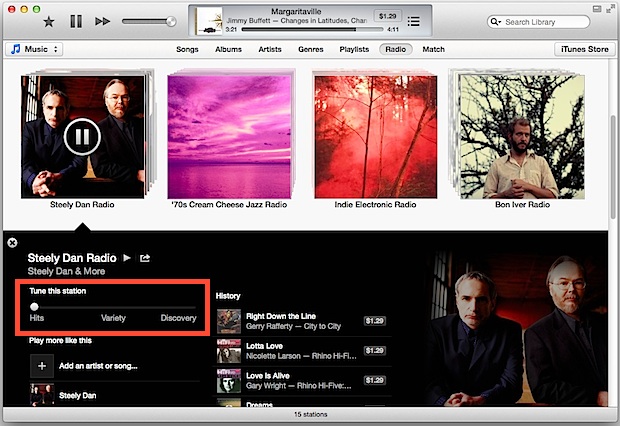
While you’re adjusting the tuning settings, you can also flip a switch to prefer album versions of songs by toggling the Explicit setting, which as the name implies also allows song with adult language into the music stream. That can be a good setting for musicphiles who want the original versions of songs, but probably not what you want to set for a kids station.
Mobile iTunes Radio in iOS
Adjusting station preferences is the same on an iPhone, iPad, or iPod touch. Recall that iTunes Radio requires iOS 7 to be installed in order to use:
- From the Music app, go to “Radio” as usual
- Select any radio station to see the currently playing song, then tap the (i) button to get more info about that station
- Adjust “Tune This Station” to Hits, Variety, or Discovery
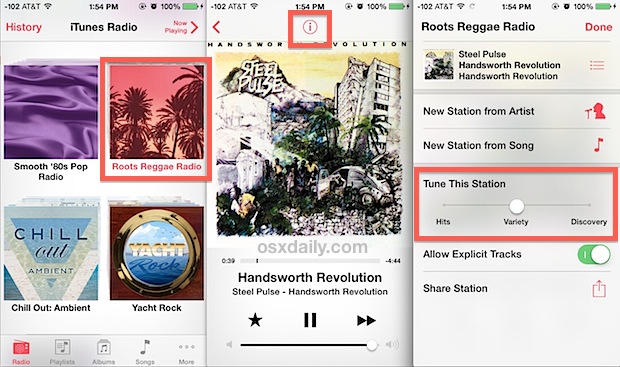
The changes are immediately active for the next song in the playlist, and you can always go back and adjust them again if you don’t like what starts to play.
For iTunes Radio on both iOS and OS X, you can also further adjust a station on a song-by-song basis, by choosing to either “Play More Like This” (the star) if you like a song or song type, or “Never Play This Song” (the x) if you never want to hear that song or something like it again.

Post a Comment