
Most users are satisfied with iOS 7 performance, but some iPhone and iPad owners have discovered the major update has impacted the speed of their devices. If you feel like iOS 7 has made your hardware slower than it was before the update, there are some changes you can make that will likely speed things up a bit. These tricks will make the biggest difference on older device hardware running iOS 7, so if your device feels a bit sluggish after updating take a moment to make a few settings adjustments. The first few tricks may also boost your battery life too…
Use “Increase Contrast” to Eliminate Transparency & Blur Effects
The widespread transparencies, blurs, and fancy overlays throughout iOS 7 look fantastic, but on older hardware they can also make devices run slower by using up system resources.
- Open Settings and go to “General” then to “Accessibility”
- Choose “Increase Contrast” and toggle it to ON
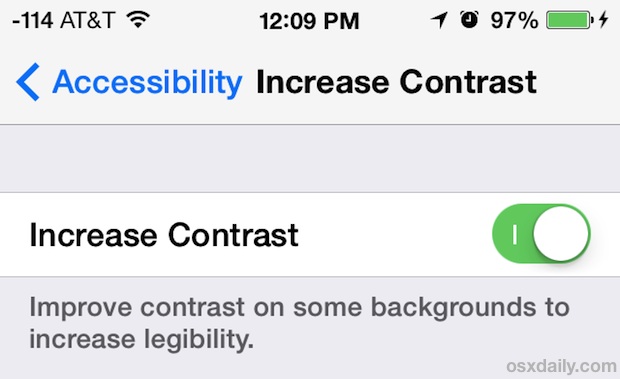
This makes the Notification Center, Control Center, folders, and some other UI elements a bit less attractive since it takes away the eye candy, removing the transparent effects and changing their respective backgrounds to a solid color. If you notice any sort of lag with opening the aforementioned features, you’ll notice a nice speed boost by turning the contrast on.
Note that some hardware doesn’t support as many transparencies to begin with, but you can still toggle the setting to reduce it further.
Turn Off Background App Refresh
This feature lets apps update in the background, and while it’s handy, it also slows down older iOS devices and is one of the biggest battery draining elements of iOS 7 with devices we’ve used it on… so sorry Background App Refresh, you have to go:
- From “Settings”, go to “General” and choose “Background App Refresh”
- Switch “Background App Refresh” to the OFF position
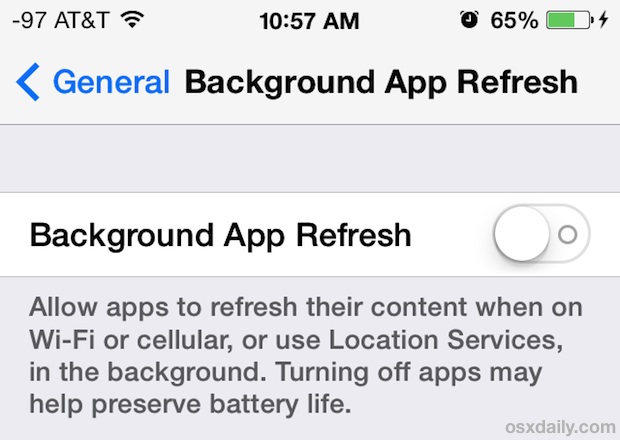
Turning this off basically means that apps will only refresh once they are active, which is the same behavior that existed prior to iOS 7 anyway. Toggling this setting has a noticeable impact on iPhone 4 performance in particular.
Turn On Motion Reduction
Like most other eye candy, the snazzy motion effects in iOS 7 are pleasant to look at but can tax system resources a bit. Thus, turning the feature off will reduce the system load and can speed up performance on some hardware:
- Back in Settings, head over to “General” and then on to “Accessibility”
- Select “Reduce Motion” and flip the toggle so that it’s ON
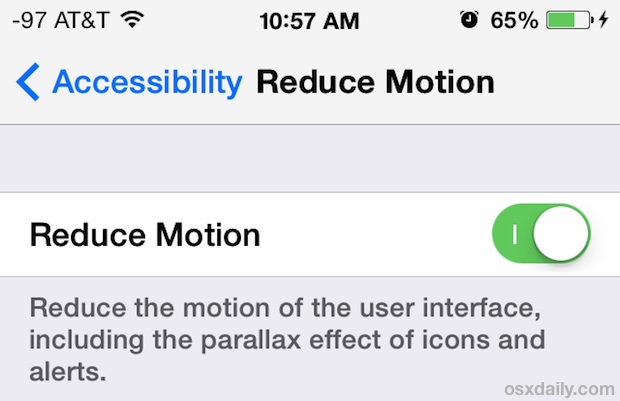
Note that some older iPhone and iPad models won’t even have this setting available to them, because it’s turned OFF by default. If you don’t see the “Reduce Motion” setting in your Accessibility panel, it’s because it is not supported on your device – likely for performance reasons.
Lose Automatic Updates & Downloads
The reason for turning this off is simple: anything running in the background uses system resources to do so, the same theory behind disabling Background App Refresh. Turn off Automatic Downloads and Updates for everything:
- Go to Settings and then to “iTunes & App Store”
- Choose “Automatic Downloads” and toggle everything to OFF
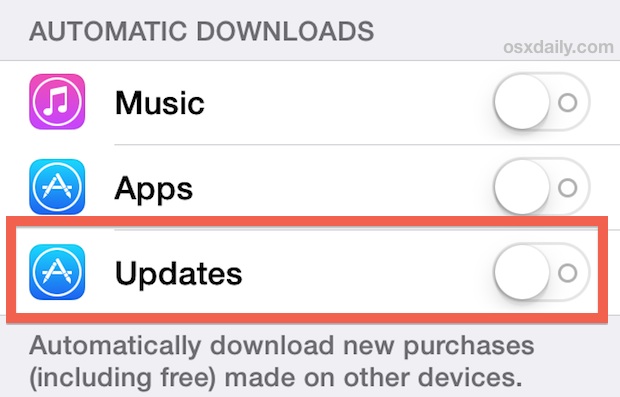
Turning these settings off means you will have to manually update your apps through the App Store, and you will also need to manually download songs and apps on this particular device if you started downloading the same apps on other iOS devices. Three useful features indeed, but ones that aren’t hard to live without in the name of better device performance.
Consider a Complete Restore to Factory Defaults
A bit extreme, but sometimes you can boost performance on virtually any iPhone, iPad, or iPod touch simply by clearing off everything and resetting it to factory default settings. Be sure to back up your device before you do this, and then you can restore from a backup when it’s finished, or just start with a clean slate.
Admittedly this is a pain in the rear, but there is a long history of positive reports ever since the earliest days of iOS (and OS X or Windows for that matter…) of wiping everything out and clean installing an operating system.
For extreme cases this may resolve some lingering performance issues, but for most users we would not recommend this simply because it’s a nuisance.
Update to iOS 7.1 (or Whatever) When It Arrives
iOS 7 is a major update and there are some bugs and performance issues that shipped with the first release. This is why we recommended some users hold off on the first 7.0 release, since history has long informed us that initial releasees of major updates are often buggy and can impact performance in a negative way. Whether you’re waiting to update or not, be sure to jump on the iOS update releases when they come out, as it will almost certainly contain significant improvements and bug fixes, refining the iOS 7 experience considerably.
source


Post a Comment