Using it is pretty simple, and you can favorite many types of server or network shares, be it another Mac (AFP), Windows PC or Linux ( SMB), FTP, FTPS, VNC, amongst others. Let’s cover the basics and understand how to use Connect to Server and the simple Favorites option:
* Note that you can also browse servers and connect that way, which will then appear in the Recents list.

Now when you want to connect to that server again, rather than entering the full target IP address or network share name, just hit Command+Shift+K and select the favorited server from the list below. Selecting something from the Favorites list will populate the address field instantly, but you can edit it if desired. As a side note, targeting the IP and adding it to the Favorite list can be a meaningful workaround to LAN discovery issues in OS X, particularly when attempting to connect from older versions to newer OS X versions.
Something to keep in mind is that once a network share has been found or favorited, anytime it is located, it will also appear in the “Shared” section of a Finder window sidebar for quick access. Assuming the login authentication is saved and cached, accessing it directly from a sidebar will open the shared volume/server in the Finder as usual:
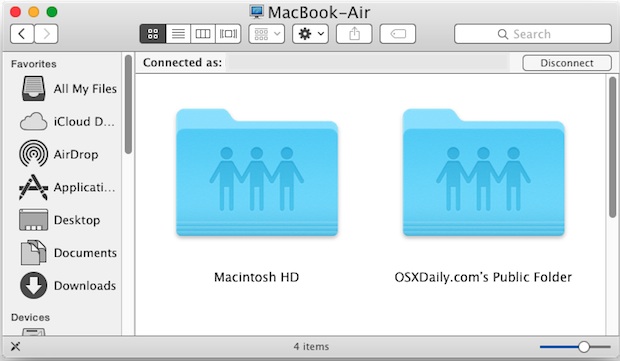
Additionally, these servers will be available in the Network window, this applies to all versions of OS X.

For those who want to go beyond just having an easily accessible “Favorite Server” list, the Connect to Server function in OS X can be taken a step further and basically turned into a Mac version of a mapped network drive from the Windows world, with persistent connections over reboots, logins, and rapid re-connections from an alias. That’s particularly handy for Macs that are on a LAN or who frequently access a network drive or file sharing server.
And yes, this works to favorite FTP and FTPS servers, if you’re a fan of the built-in FTP client of OS X too.
While this works to connect to any Mac or Windows / Samba shares, there are plenty of other ways to share files Mac-to-Mac as well, so if you find this to be unreliable or inconsistent, alternatives for file transfers are out there.
from: http://ift.tt/1Dz0KCg Connect to a Server Often from Mac? Add it to F...
Connect to a Server Often from Mac? Add it to F...
- From the OS X Finder or Desktop, pull down the “Go” menu and choose “Connect to Server” (or hit Command+K to bring up the “Connect to Server” screen)
- Enter the networked server destination address* as usual, often this is an IP address in the format of something like: afp://192.100.1.155
- Before hitting “Connect”, click the [+] plus button to add the target server to the favorites list, this will appear directly below the server address field in the “Favorite Servers” list
* Note that you can also browse servers and connect that way, which will then appear in the Recents list.
Now when you want to connect to that server again, rather than entering the full target IP address or network share name, just hit Command+Shift+K and select the favorited server from the list below. Selecting something from the Favorites list will populate the address field instantly, but you can edit it if desired. As a side note, targeting the IP and adding it to the Favorite list can be a meaningful workaround to LAN discovery issues in OS X, particularly when attempting to connect from older versions to newer OS X versions.
Something to keep in mind is that once a network share has been found or favorited, anytime it is located, it will also appear in the “Shared” section of a Finder window sidebar for quick access. Assuming the login authentication is saved and cached, accessing it directly from a sidebar will open the shared volume/server in the Finder as usual:
Additionally, these servers will be available in the Network window, this applies to all versions of OS X.
For those who want to go beyond just having an easily accessible “Favorite Server” list, the Connect to Server function in OS X can be taken a step further and basically turned into a Mac version of a mapped network drive from the Windows world, with persistent connections over reboots, logins, and rapid re-connections from an alias. That’s particularly handy for Macs that are on a LAN or who frequently access a network drive or file sharing server.
And yes, this works to favorite FTP and FTPS servers, if you’re a fan of the built-in FTP client of OS X too.
While this works to connect to any Mac or Windows / Samba shares, there are plenty of other ways to share files Mac-to-Mac as well, so if you find this to be unreliable or inconsistent, alternatives for file transfers are out there.
from: http://ift.tt/1Dz0KCg

Post a Comment