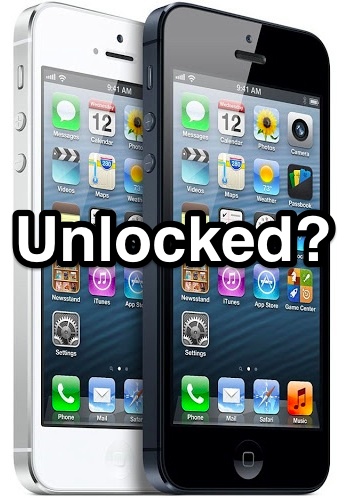 An unlocked iPhone means it can use any cellular network, so long as you have a compatible carrier SIM card. Due to this, unlocked iPhones are more valuable and highly desired for both local and international users, because it allows you to use any GSM carrier whether at home or abroad just by swapping out SIM cards. But how do you know if an iPhone is unlocked or not? You usually can’t tell just by looking at it, but we’ll show you how to find out if the device is factory unlocked or not using one of three methods. If you plan on doing some international travel, you’ll want to check before you leave. Similarly, if you plan on buying or selling an iPhone, you’ll want to check if its unlocked or not before completing the transaction.
An unlocked iPhone means it can use any cellular network, so long as you have a compatible carrier SIM card. Due to this, unlocked iPhones are more valuable and highly desired for both local and international users, because it allows you to use any GSM carrier whether at home or abroad just by swapping out SIM cards. But how do you know if an iPhone is unlocked or not? You usually can’t tell just by looking at it, but we’ll show you how to find out if the device is factory unlocked or not using one of three methods. If you plan on doing some international travel, you’ll want to check before you leave. Similarly, if you plan on buying or selling an iPhone, you’ll want to check if its unlocked or not before completing the transaction.
First, here are a few safe assumptions: if an iPhone was bought on contract, it will probably remain locked to that carrier. Exceptions to this are if an iPhone has been manually unlocked by a provider (many CDMA carriers will unlock the SIM card slot on iPhone models even while in contract, you just have to ask), or if an iPhone has ended its contract and the device has been unlocked per request, such as you can do with AT&T. On the other hand, if you know that the iPhone was bought unlocked from Apple by paying full price, then you don’t need to do anything other than swap in whatever carrier SIM card you want to use.
Let’s get on with three easy ways to check the unlock status of any iPhone:
Method 1: The Easiest Way to Check if an iPhone is Unlocked: SIM Cards
By far the simplest way to determine if an iPhone is unlocked or not is to swap in another GSM provider SIM card, wait a moment or two, and see if the iPhone gets service. That’s all you will need to do, but this assumes you have access to another GSM SIM. For example, in the USA you could check if an AT&T iPhone is unlocked simply by borrowing a T-Mobile SIM card, placing it in the iPhone, and seeing if the device gets service. Either use a friends SIM card or visit a T-Mobile store and they’ll be able to check for you. If you don’t have access to alternative provider SIM cards, you can also check through the web using the next method.
Method 2: Checking iPhone Unlock Status via Web Service
Don’t have an alternate carrier SIM card available? No big deal, you can use a free web service called IMEI Info to check an iPhone’s unlock status, but there’s a catch; you have to use a Facebook account and click a “Like” button to actually determine if the device is locked or unlocked. If you’re OK with that, the service is extremely easy to use:
- Find the iPhone IMEI number by dialing *#06# on the phone – you do not need cell service to dial that number, the iPhone just has to be turned on. If the *#06# trick doesn’t work, you can also find the IMEI from iTunes, on the back of iPhone 5, on the devices SIM card slot, or through the iPhone itself as described here
- Head over to the IMEI.info site
- Enter the devices IMEI number exactly as shown, click “Check”, then at the next screen choose the big green “SIMLOCK & WARRANTY” button under the Free checks header, followed by the Like button as requested
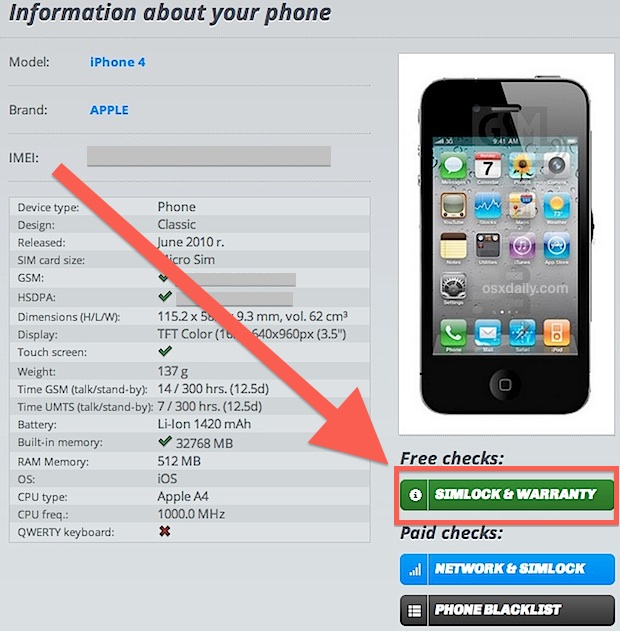
After you click the “SIMLOCK” button, you’ll have to “Like” the IMEI service on Facebook to actually get the unlock status of the iPhone. It may take a moment or two as a server is accessed where the IMEI numbers are checked against. When finished, you’ll find the iPhone’s status as well as some other information:
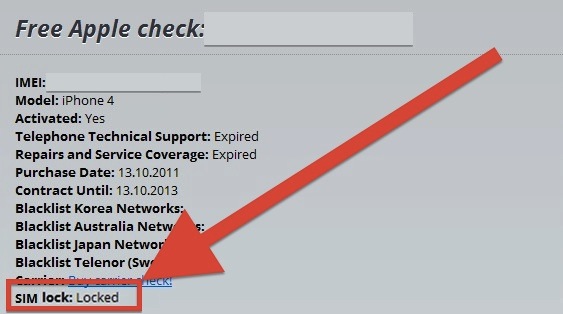
IMEI.info does have a limitation in place for checking up to three IMEI numbers per day, that limit is IP based and not cookie based, so you’ll need to use a proxy or VPN if you want to go beyond that limit for some reason or another. And yes, IMEI Info will also find unlock statuses of Android phones and other devices as well, even the antiquated dumb phones of yesteryear.
Method 3. Checking Unlock Status with iTunes by Restoring
One final method of checking an iPhone’s unlock status is by resetting to factory defaults and restoring through iTunes by connecting the device to a PC, if you see the familiar “Congratulations, the iPhone is unlocked” message you know the iPhone has been unlocked:
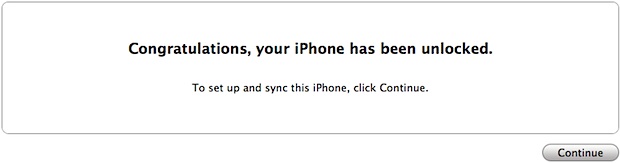
This message is what you’ll see if you went through the free unlocking methods offered by AT&T after a contract is over, or if you requested a SIM unlock through Verizon or Sprint while still on contract.
source

Post a Comment